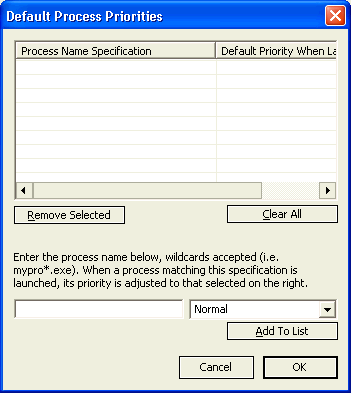(c)2003 Bitsum Technologies, http://www.Bitsum.com
Authored by Jeremy Collake
Topic: Using the Process Supervisor GUI
The Process Supervisor GUI is an easy to use application that allows the
user to configure the rules governing running processes, view actions taken
by Process Governor, enumerate and manipulate running processes, and watch
CPU usage on a graph. When run, its main window will be displayed and a
notification icon that looks like a traffic light will be placed in the
system tray area. Closing the main window will minimize it to the system
tray. The main window may be re-opened by selecting the "Show main window"
option from the right-click menu on the notification icon.
Subtopics:
The main window consists of a CPU utilization graph, a listview of running
processes, and a listview of actions recently taken (the log file).
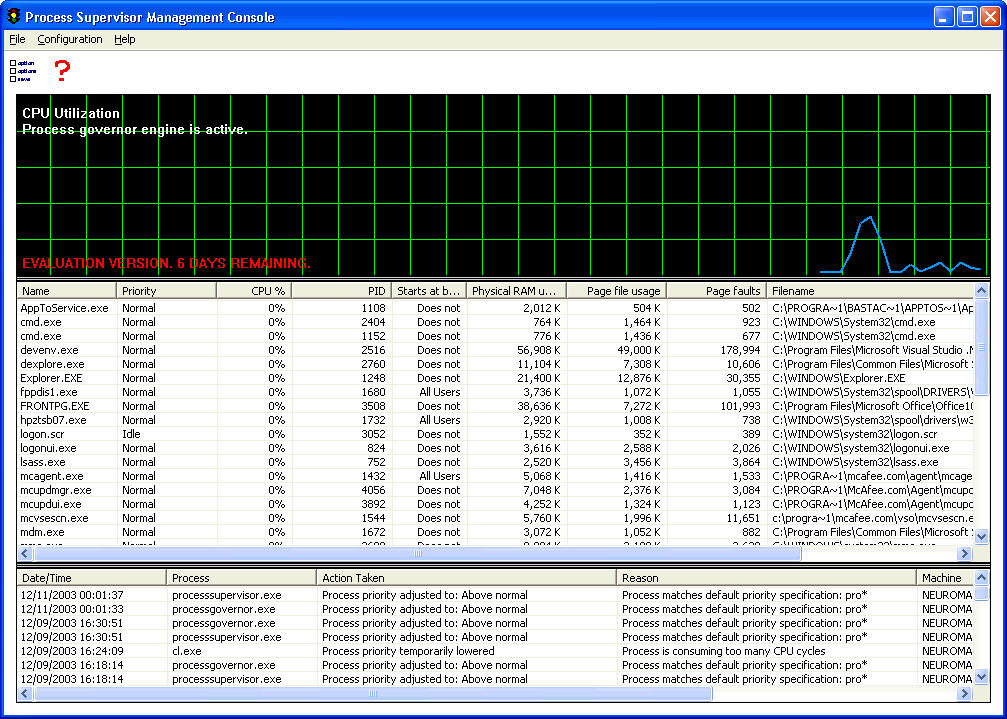
Right clicking on a process will reveal a popup menu that
allows for manual adjustment of the process priority as well as
configuring it to start at boot, or not.
The panes and the main window may all be resized. The
'close' button on the window results in a minimize to the system tray. To
exit the application completely, use the exit option in the file menu.
To configure Process Supervisor's automatic management
of processes, select the Configuration menu and choose the appropriate
option or select the first toolbar button.
The menu options
are available by right clicking on the notification icon in the system
tray or through the main window. They all should be fairly
self-explanatory.
The primary configuration dialog looks like this:
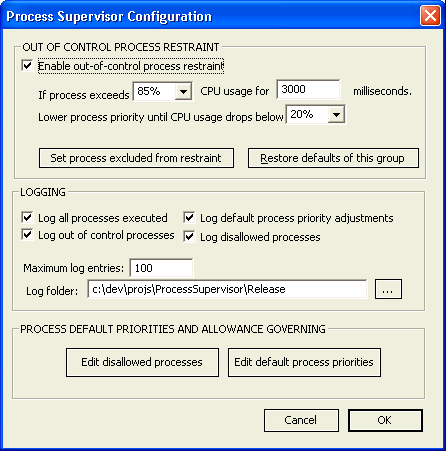
The dialog
for choosing out-of-control exclusions is:
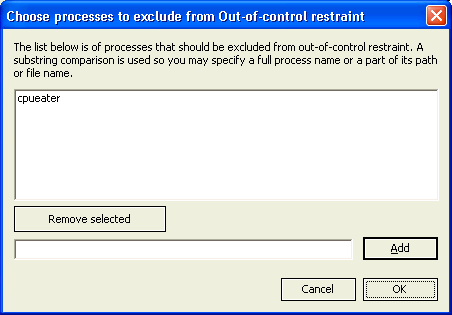
Disallowed
and allowed processes are configured through the following dialog:
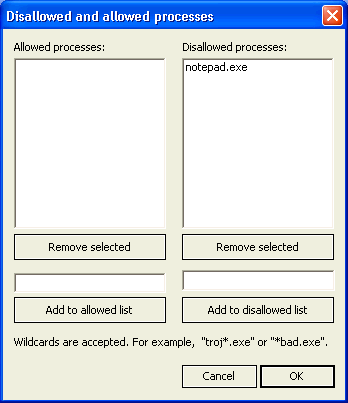
Default
process priorities are set in this dialog: